How do I remove the previous Windows.old folder
Remove Windows.old Folder
Windows.old: If you plan to upgrade your old Windows OS to the latest version of Windows, You will see a new folder named Windows.old created on your C: Drive after installing the latest version.

So, how to remove Windows.old folder completely from your system
While upgrading your PC or Laptop from OS Windows 7 to 8 or Windows 8 to 10, At that time Windows retains a copy of your old OS So that you can save your important files from your old Windows data (Like -Videos, Images or Document, etc).
Windows.old folder contains 12GB to 15GB of wasted space on your system hard drive.
How do I remove the previous Windows.old folder
Windows.old is a system file and can’t be deleted easily simply by pressing SHIFT + Delete. As your system demands Administrator rights to do all this stuff.
This is really a big problem for those people who try to save some hard drive space (Around 12GB).
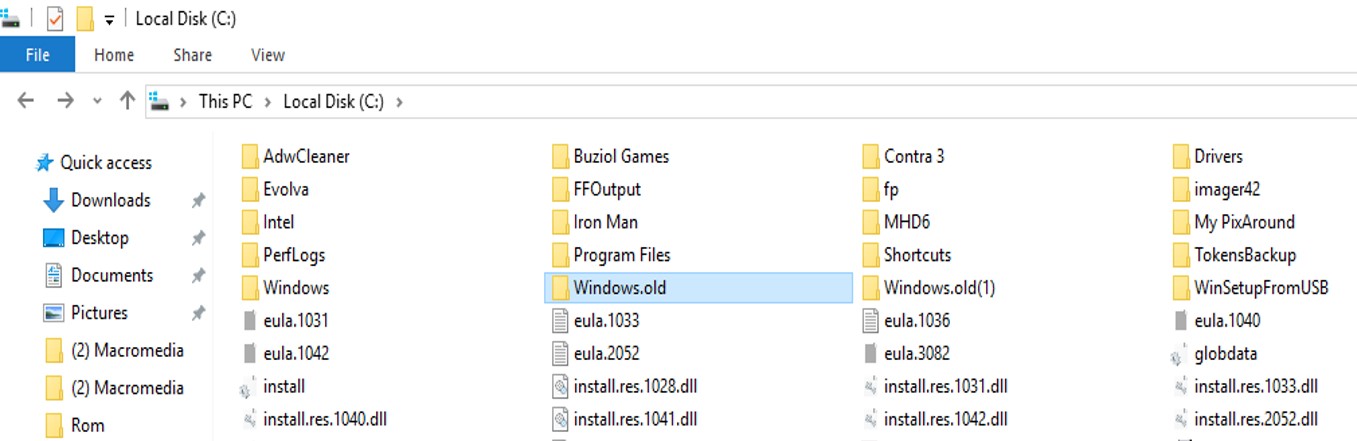
Remember one thing Deleting the Windows folder from your hard drive cannot be undone.
So to remove the previous version of Windows follow these simple steps.
Go to My Computer.
Then Select your C: drive, where there is a Windows.old folder is situated.
Right click on your C: drive & select Properties -> General -> press Disk Cleanup button.
In the Disk Cleanup section click on the button Clean up system files.
It will take a moment while calculating your disk space.
When searching is done, Click the Previous Windows installation(s) check box & after that click OK.
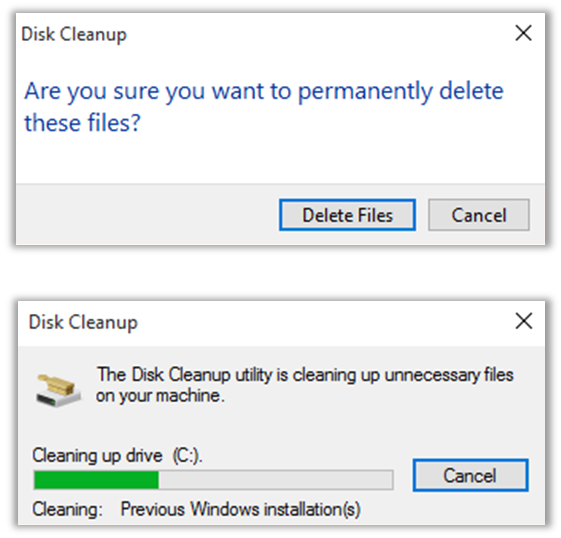
Simply click Delete Files, as it will take some time to delete old windows files.
Its all done (Without Admin Rights).
Check back your free space in your drive after removing the Windows folder in your system.
This trick applies to Windows version 10, 8.1, 8, 7


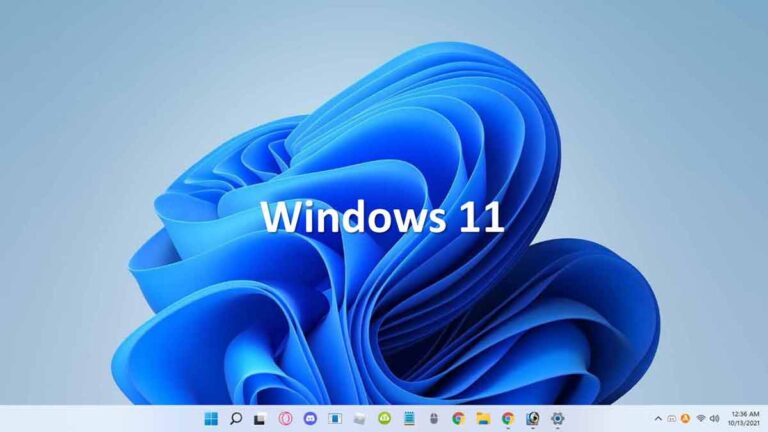

![Free hard drive cloning software download [backup & partition] 4 cloning software](https://techcody.com/wp-content/uploads/2018/08/cloning-software.png)
