How To Fix Google Play Store Error 927
Google play store error 927
Fix google play store error 927 – In this tutorial, we are going to show you how to fix google play store error 927 on Android phones. This google play store error generally occurs while a user tries to update and download an App in their device. There are couple of methods which fixes your current issue related to this error. So here are the few method to fix google play store error 927.
1. Reset App Preferences
Go to the Settings of your Android phone and click on Application Manager or Apps. Just click on the three dots [Menu] near by the App search. Tap on Reset App Preferences, as this will reset all preferences for Disabled Apps, Disabled App Notifications, Default applications for actions, Background data restriction for Apps and any permission restrictions etc. Just tap on Reset Apps, as you will not loose any data. Restart your device and move to Google Play Store for download or update an App. If the error [google play store error 927] issue is still there then try next step.
2. Clear Cache and Data
Go to you phone Settings and Tap on Application Manager or Apps. Select All in the Application Manager or Apps. Now find Google Play Store. When it is done, just Tap on the Google Play Store App and click on Clear Cache and Clear Data. A message pops up saying “All this App data will be deleted permanently. This includes all files, settings, accounts, databases etc”, just press OK and your App data will be cleared.
Repeat these similar steps for Google Service framework and Google Play Services.
Things to do:
First thing, Tap on Settings – Application Manager/Apps – and select All.
- First Step -Tap on Google Play Store and select Clear cache and Data to remove all data files regarding Google Play Store.
- Second Step – Tap on Google Service framework and select Clear cache and Data to remove all data files regarding Google Service framework.
- Third Step – Tap on Google Play Services and select Clear cache and Data to remove all data files regarding Google Play Services.
Finally restart your phone and move to play store to download an App to see if this issue is fixed.
3. Uninstall Previous Google Play Store Updates
Go to the Settings – Application Manager or Apps – and select All. Find Google Play Store and tap Uninstall Updates. All updates to this Android system App will be uninstalled and tap on OK. Then a popup appears saying “Do you want to replace this App with factory version”, again tap on OK. You will see that Google Play will uninstalling the updates and you are done with that.
Things to do:
- Go to Settings – Application Manager or Apps – select All – Tap on Google Play Store.
- Tap on Uninstall Updates.
- Restart your Device and check Google Play Store.
4. Remove Google Account
If google play store error 927 still exist, then you need to remove your Google account and sign in again. If you have one or more Google accounts associated on your phone then you need to remove every single account.
Go to Settings – find Accounts – click on Google – select your G-mail account or any. Click [Menu] on the three dots near by the App search and tap on Remove Account. Removing this account delete all of its messages, Contacts and other data from the phone. Again open Play Store App and sign in again with your account.
Things to do:
- Settings – Accounts – click on Google – Select Account.
- Menu– tap on Remove Account.
- Add Account or Sign in Play Store.
5. UN-mount SD card
For this you need to go to the Settings – Application Manager or Apps – Tap on Storage. If you have SD card in your phone, then you need to mount it. Click on UN-mount SD card and tap on OK.
6. Factory Data Reset
Last but not the least Restart your Phone to fix the issue of google play store error 927.
Go to Settings – click Backup and Reset – Tap on Factory Data Reset -Just click on Reset Phone. It will take some time to start.
Also Read: How To Fix “AP currently not in use” Error In Android and Smart Phones


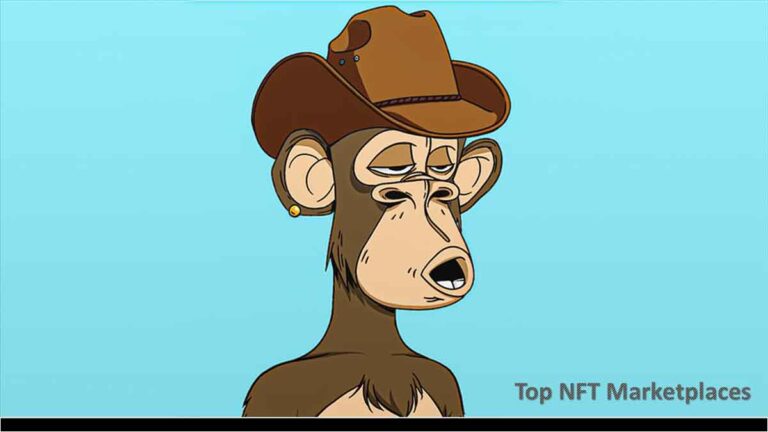



This error pops up when you’re trying to update apps and seems to occur when the Google Play Store is down, or there is some sort of server error.