How To Fix “AP currently not in use” Error In Android and Smart Phones
FIX – AP currently not in use
You have a Smartphone or Android and can access the WiFi anywhere. Your net connection is working well in your device, but somewhere at other places, your device’s WiFi is not working properly and prompting an error pop-up like – “AP currently not in use” internet connection slow. The net connection was strong at that place [5MB/S or 30MB/S]. You sometimes failed to try to do a system reset, rebooting, and factory resets, in your device. But nothing happens, the message “AP currently not in use” is prompted again and again.
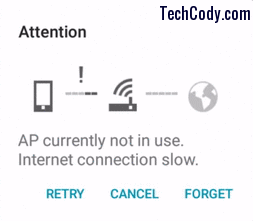
You sometimes realize that your device is corrupt or some kind of malfunction happening in your device. You cannot connect to the WiFi either and get the same message again and again. This problem occurs in most devices. Samsung Galaxy Tab 3, Samsung Galaxy Note 3, Samsung Galaxy S5, Samsung Galaxy Tab 4, Samsung Galaxy Grand 1, and Samsung Galaxy Grand 2.
- AP is currently not in use internet connection is slow grand 2.
- AP is currently not in use internet connection slow note 3.
- AP is currently not in use at galaxy s5.
See Also: How to fix DNS error “DNS server is not responding”
So, how can you fix this problem? Is there any solution to this problem?
Today I am going to share with you about this problem to overcome or to fix the error “AP currently not in use” internet connection slow.
1. Change the IP settings of WiFi on the PC
Restart your PC and go to Network And Sharing Center. Click on the Local Area Connection. After that, click on the Properties button. Select Internet Protocol Version 4 [TCP/IP v4] and click again on Properties.
This will open the Internet Protocol Version 4 Properties dialog box where you can assign the DNS server or IP address. For fixing the error “AP currently not in use”, simply click on the radio button saying Obtain IP Address Automatically and Obtain DNS Server Address Automatically. Finally, press OK and Close.
See Also: Various solutions or FIX
Check or Tap your device’s WiFi to check whether it is connected automatically. Another solution is to restart your Android or ios device, then connect to WiFi which could fix this problem.
2. Avoid poor WiFi connections
For this, you have to go to settings, then tap on WiFi three dots. Again tap to Advance then uncheck to avoid poor connection.
See Also: Fix Android WiFi Problem IP Authentication
3. Turn the Router off and then on
Turn off the power of your Router and wait for 1 minute and turn on the power back. Then connect your WiFi to your device.
4. Forgot the WiFi network and connect it again
For this, you have to just press the WiFi icon for a few seconds on your device, to open the WiFi dialog. Then tap on your WiFi network and click on Forgot. Tap your WiFi network and put your WiFi password again to connect it to your device.

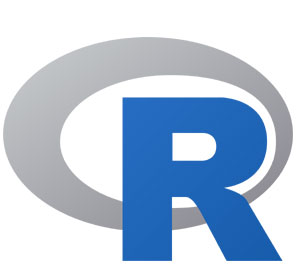


![Internet of Things [IoT] Biggest Drawbacks 4 internet of things](https://techcody.com/wp-content/uploads/2019/09/internet-of-things.jpg)
What if I’m connected to an Xfinity hotspot?
I followed the advice to turn the router off and on again while the tab was scanning for a router. As the router came back to life, the tab found it! Thank you!
Who in the hell needs this aggravation?
You pay top prices, $160 a month for Internet access & smartphones for shit that barely works and they expect you to go through a full menu of clicks & treasure hunts to assure you that your smart?
You’re* smart
I simply turned off, then on, the router when I was having this problem at home. Also restarted Note 5, and voila! WiFi back in business.
You should take part in a contest for one of the best blogs on the web. I will recommend this site!
I tried all the steps and it STILL cannot connect. I don’t ever want to factory reset my phone, it’s too much trouble doing so. How do fix something impossible?
Switched router off and back on again and worked fine – great tip !!!!!!!! :-))
Hello there! This post could not be written any better!
Looking through this article reminds me of my previous roommate!
He constantly kept preaching about this.
I’ll send this article to him. Pretty sure he’ll
have a good read. Thank you for sharing!
Hey. I sent a screenshot. Did you get it?