How To Fix Windows 10 Screen Flashing Issue
Windows 10 Screen Flashing [Fixed]
So how to fix annoying screen flashing or flickering issues in Windows 10. Some of the users who installed Windows 10 on their PC or Laptop [Lenovo, Dell] has screen flashing issues. The screen flashes on and off randomly. Some of the users also have this issue after upgrading Windows 10 or upgrading from the previous version of Windows 10.
The Windows 10 screen flickering issue is also due to the windows 10-anniversary update. Sometimes users also experiencing windows flashing at the login screen. There are two causes for the Windows Screen Flashing Issue.
The first cause is the Windows Aero porting services and the second cause is the I Cloud. Sometimes you may know how to fix the issue, but the screen flashing is so bad that you can’t even fix it. So how to fix the screen flashing issue when you upgrade to Windows 10.
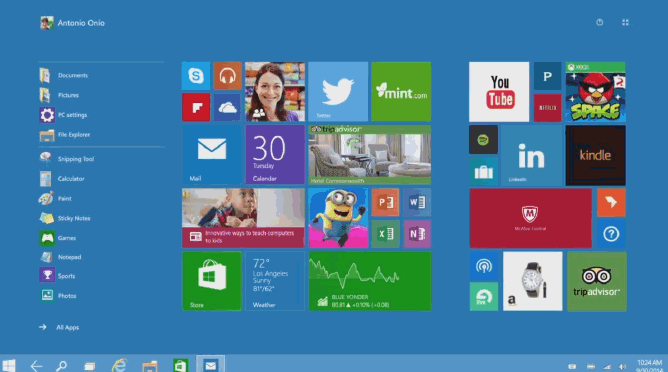
So here are the methods to fix the Windows 10 Screen Flashing Issue.
Windows Flickering Screen Fix
First of all, go to the Start logo and right-click on it. Select Run from the start option. From there you are going to type ‘MSConfig’ and just press OK or click enter. Once done, a new dialog box will pop up called ‘System Configuration’.
Then you need to click on the Services tab. After that you need to find and disable these two services, that is -Windows Error Reporting and Problems Report and Solutions. Once you find these just uncheck the checked box to both these options in System Configuration. Again these two options are –
- Windows Error Reporting
- Problems Report and Solutions
After unchecking both these two just press the OK button. If the Windows Aero porting services was the problem for the screen flashing, doing this can fix the issue for your Windows screen. After disabling these two services and restarting Windows 10 can fix that issue. If this method doesn’t fix your Windows screen flashing issue, then you need to follow the second method.
Windows 10 screen flashing issue is also due to I Cloud. So as to fix that you need to remove I Cloud from your system. To do this, again you need to right-click and click on the Run command and type ‘appwiz.cpl’. You need to press enter or click the OK button. It will take you to Programs and features. If you have I Cloud installed, then you need to select and remove it from your system by clicking on the uninstall button.
Finally, restart your Windows 10 OS.

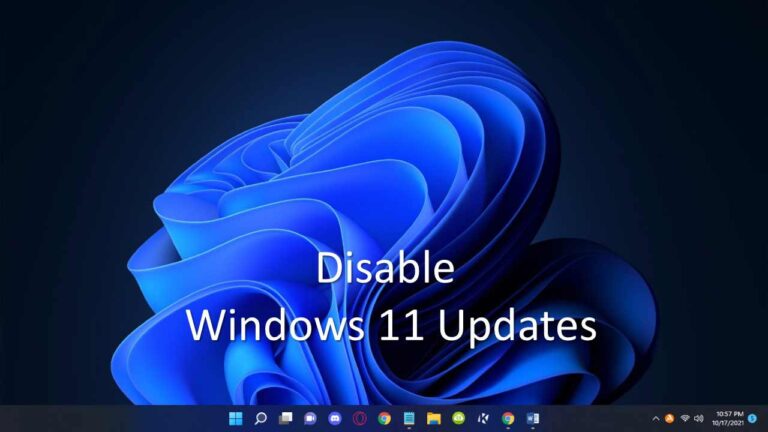
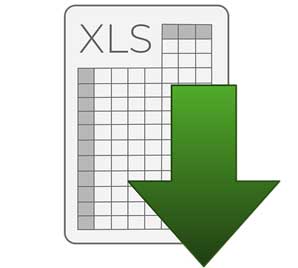

I’ve been exploring for a little bit for any high quality articles or weblkg posxts in this sort of house .
Explorikng in Yahoo I eventuallpy stumbled upon this web site.
Studying thi information So i’m satksfied to express that I
have a very just right uncanny feeling I found out exactly what
I needed. I most for sure will make certain to don?t forget this website and give it a glance on a relentless basis.