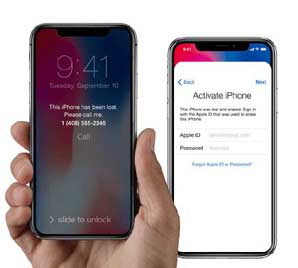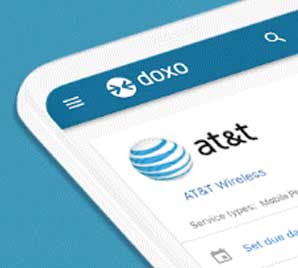Protect Personal Files: Set password with WinRAR

Sometimes Files & folders in the computer play an important role in running your Business or a Company. For Example Scanned files (Document, Personal Papers, Certificates, Images etc) & other financial related things online. So protection of files is very important in today’s life. Moreover, Hackers, Scammers & Cheaters are everywhere, online as well as offline. So save your personal data from these bad guys.
To protect your precious files, there is a tool or software named WinRAR.
WinRAR is a powerful tool that allows you to create, manage & control your archive files. Through this tool, one can set password & LOCK their files & folders for protection. WinRAR is compatible with the environment of Windows, Linux & Mac OS X. Through this utility,
when any person tries to open your files, it will ask a password from them.
How to Set a password with WinRAR
Steps::
1. Go to your file or folder.
2. Simply, Right click on your file & choose option Add files to the archive. Then, a new window will pop up Archive name and parameters. You can also modify lots of options in that pop-up.
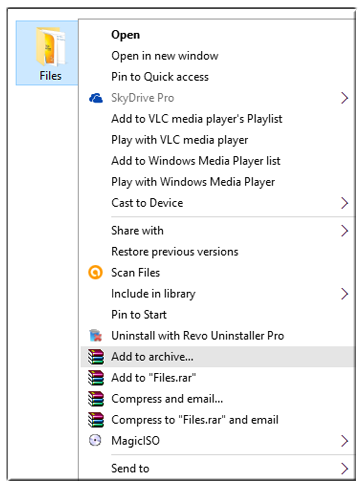
3. Now the most important step is to set password.
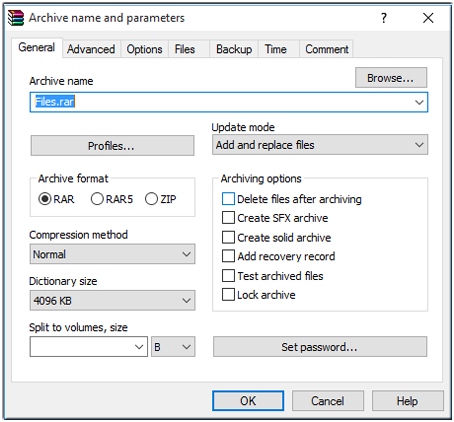
4. For this, Press the button Set password.
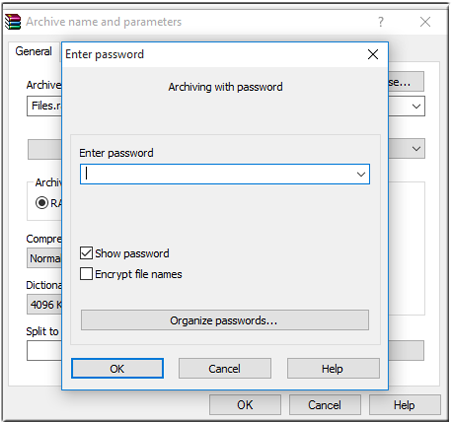
5. A new pop up will open frequently, asking for a password. Now, set your password.
[Optional:: if you want to hide your file name, simply click on Encrypt file names & click OK button. When someone tries to open that file, it will only ask for a password, instead of opening WinRAR first. ]
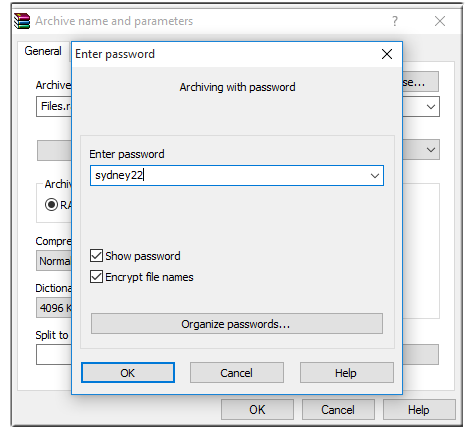
6. After setting a password, A .RAR or .ZIP file is created in the same place.
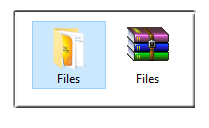
7. It’s Done.
You can now email, Send & share yours .RAR file to anybody, but when anyone tries to open that files, it will ask for a password first.
[Important! You can also share the password of your files with your friends by sending them that password over the phone (Android), E-mail or by calling. ]
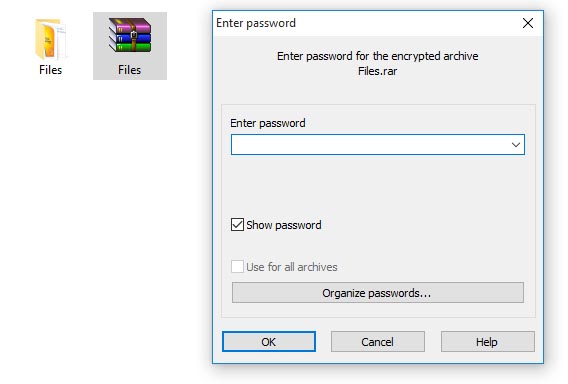
Features of WinRAR
- Creation of RAR or ZIP extension archives.
- Unpacking or opening files in other ZIP formats like :- ACE| ARJ| BZIP| CAB| EXE| GZ| ISO| JAR| LHA| RAR|TAR| UUE| XZ| ZIP| ZIPX & 7z archives.
- CPU compression & decompression.
Unlock WinRAR Password
You can also unlock WinRAR password with the help of Organize password.
It is required when you sometimes forgot a .RAR file password. So while setting a file password, there is another option that is Organize passwords in the same pop-up. Press the Organize passwords button, Then add or enter your default or same password. In this way you can also retrieve your .RAR password.



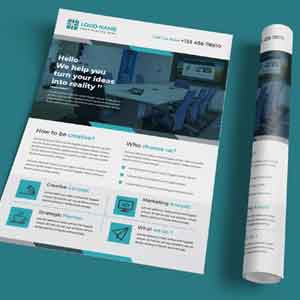
![How to Import Gmail Emails to Thunderbird [A complete Guide] 4 Gmail Emails to Thunderbird](https://techcody.com/wp-content/uploads/2018/09/Gmail-Emails-to-Thunderbird.jpg)