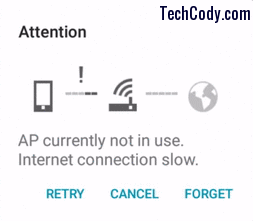How to speed up your broadband Internet Connection
Speed Up Internet
Well, slow internet or broadband connection is totally wastage of time and money. Moreover, it leads to a headache and mental tension. Slow internet connection also leads to buffer in your online video streaming. It also takes lots of time to download things like Software, Games, Personal or Business Documents, and Images to your system. Here are some of the tricks which will improve or speed up your net connection.
How to speed up your broadband Internet Connection
Method 1
Go to Start >Run > type gpedit.msc in Run & Hit enter key.
For Windows 8 0r Windows 10 OS
Right click on Start >Run > type gpedit.msc in Run & Hit enter key.
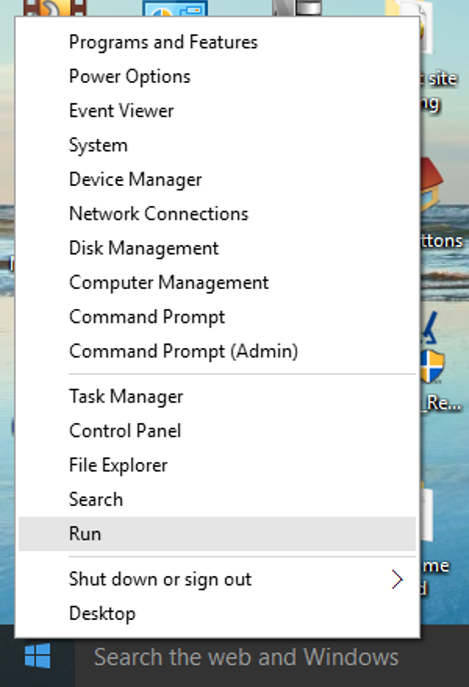
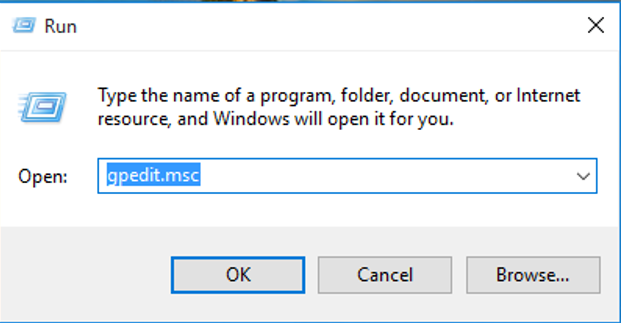
This opens the Local Group Policy editor.
Then proceed to:

You have to open the Limit Reservable bandwidth & double click it.
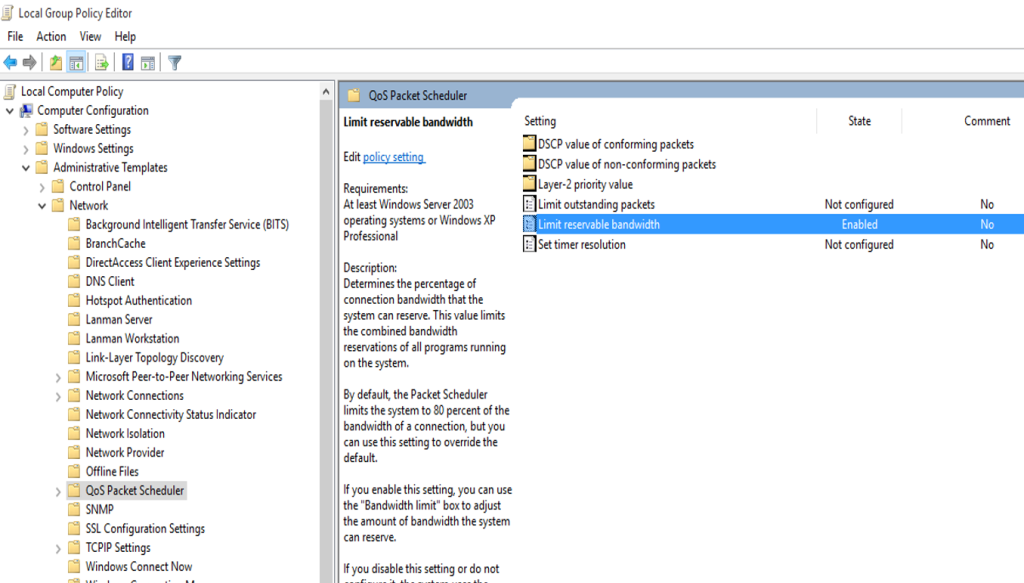
By default settings, the limits of Packet Scheduler is 20 % percent of the bandwidth connection.
So you have to Enable the Bandwidth limit (%) to Zero or (0). This will allow your system to reserve nothing.
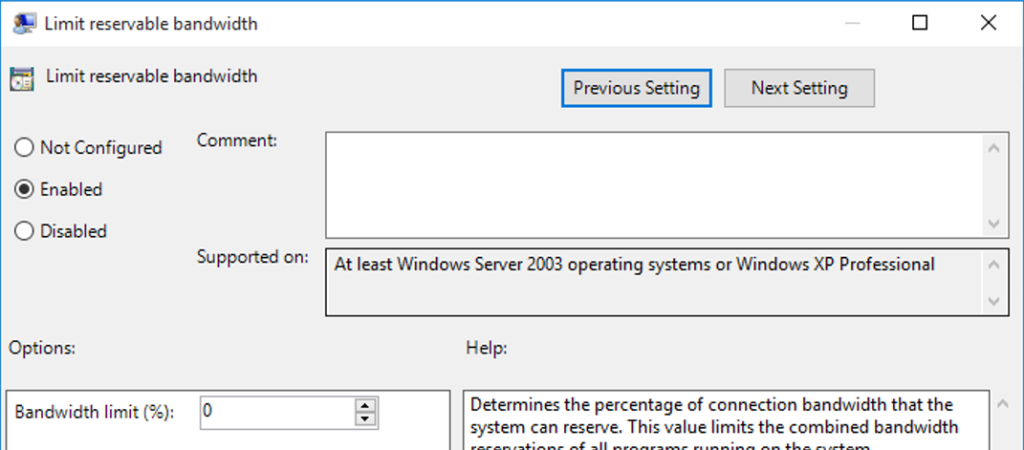
You can now enjoy the 100% speed of your Broadband or internet Connection.
Method 2
Remove needless browser add-on, extensions & plugins.
So many UN-wanted browser add-ons can make your net experience more difficult to perform quick page loads. an add-on like Search, Music & radio, Messenger is quite interrupting, and make your surfing experience difficult. Removing these unwanted add-on & plugins can make your Page Load Faster than before, thus increase in your browser download speed up.
How to disable add-on on Firefox
Go to Menu -> Add-on -> Extensions or Plugins, Then Remove both Extensions or Plugins. Again Restart your browser for a change.
How to disable add-on on Google Chrome
Go to Customize > Tools -> Extensions or Plugins, Then Remove both Extensions or Plugins. Again Restart your browser for a change.
Similarly for Internet Explorer
Go to Tools Menu -> Manage Add-on, Then Remove both Extensions or Plugins. Again Restart your browser for a change.
Method 3
Use free tools or software’s for your PC or Laptop like:
CCleaner: It can delete temporary as well as unwanted files left by certain applications, That includes Internet Explorer, Mozilla Firefox, Google Chrome & other browsers. The mobile version of CCleaner is also available on Google Play.
SlimCleaner: It is a utility that removes all kinds of junk & broken files, present on your PC or Laptop, to help improve overall performance.
Advanced SystemCare:- Its unique functionality includes deleting junk files from the system, reinforcing your system performance & improves up slow PC or Laptop.
For Mobile internet users use Safe Secure 360 Security Antivirus For Android Free.

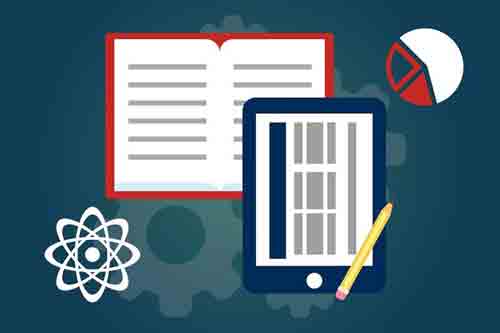

![Top 10 Anime Streaming Sites: HD Quality [Free and Paid] 3 Anime Streaming Sites](https://techcody.com/wp-content/uploads/2023/06/Anime-Streaming-Sites-768x432.jpg)