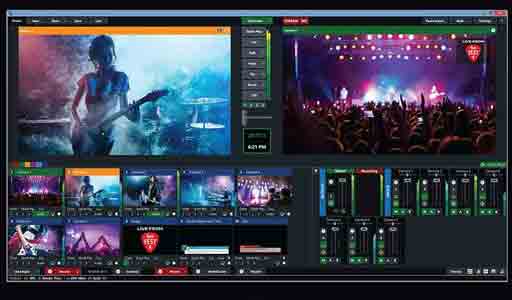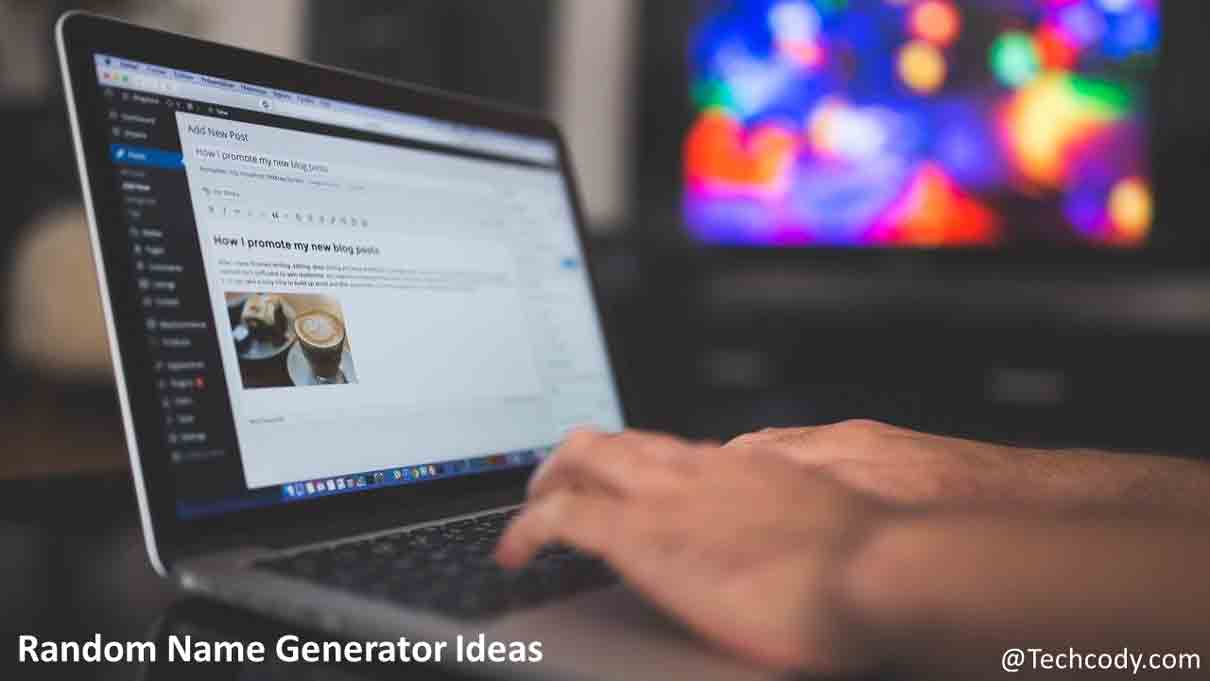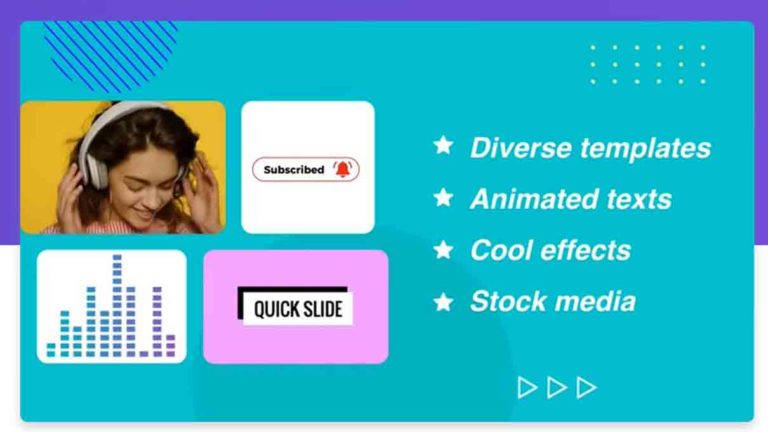How to Record Your Screen and Webcam with RecordCast Recorder
Record Your Screen using RecordCast
So how to record your screen and webcam with RecordCast screen recorder. There are many innovative and free web design resources on the Internet. Some can be used for website draft and line draft design, there are also drawing software that can enhance the website’s visual design performance, and there are many strange websites that provide unexpected services.
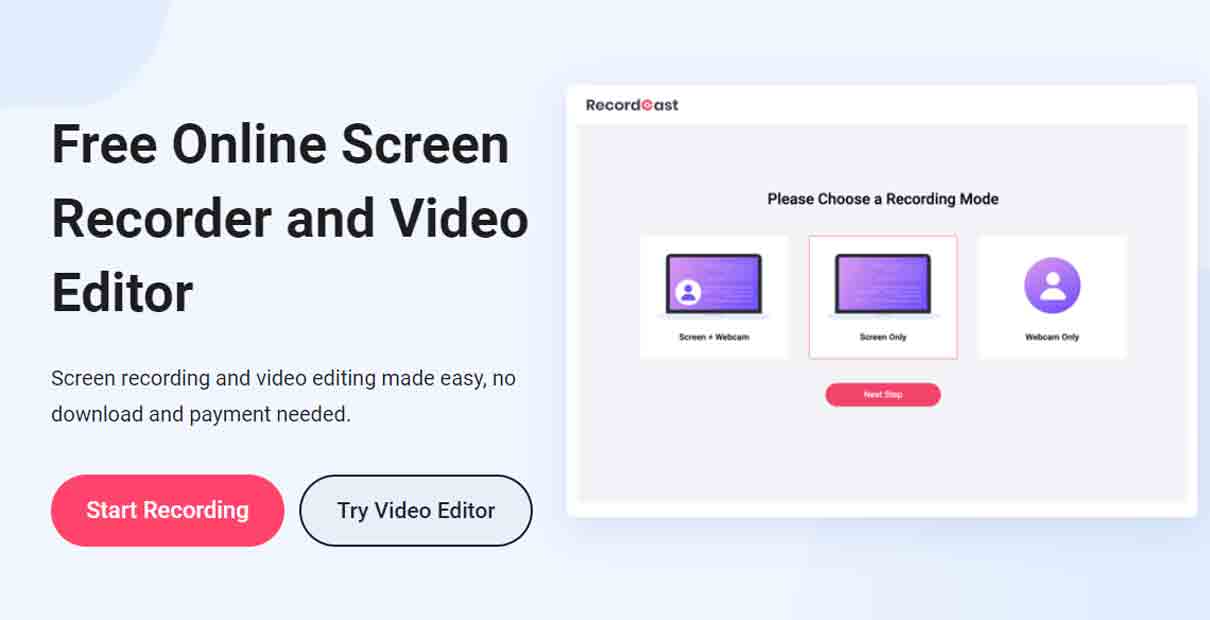
We are happy to collect Share these resources with you all. Today, I’m going to share an easy-to-use recording tool, RecordCast screen recorder.
Sometimes, we always have situations that we are unable to participate in a critical briefing event due to some personal reasons. What if the client is unable to change the briefing time? We are supposed to record the video and audio briefing to the client. It would be a great solution for both of us.
See Also: Record desktop screen using VLC media player
However, suppose you are not a very professional presentation master, and you don’t even know what software can help record the operation screens of the presentation. In that case, there is a free tool RecordCast on the Internet, which combines the computer screen recorder and video editor. The best part is that you don’t need to register at all! Let’s take a closer look.
Record Your Screen – No registration, no installation, no payment
In my notebook, there is already a full list of service website registrations. Each website requires registration, confirmation, and activation. In addition, if I forget the password, it is a bit troublesome to apply again. Therefore, if I can use its functions without registration, I will feel very convenient and will give priority to using such website services. RecordCast is such a web tool.
See Also: Record iPhone iOS & iPad screen Audio/Video
Screen recording in three steps
The recording process is super simple. With only three steps, everyone can record your computer screen easily and clearly.
1. Open the tool
Open Recordcast.com website. Click on the “Start Recording” button to get started.
2. Adjust settings – Record your Screen
When you enter the recording tool, it’s time to make settings to your recording. First, choose the way to record your computer screen with only the screen or webcam, or record your computer screen with both. Then set the audio recording options using Microphone or system audio separately or simultaneously, or none. Last, choose the recording window you want from the preset options: the entire screen, an application window, a Chrome tab.
After everything is decided, click the Share button to record. A prompt notification at the bottom of the screen tells the user that the screen is currently being recorded. You can pause or continue recording anytime if you want. You can also record your computer screen from the start.
See Also: Free video editing software with no watermarks
3. Download and edit
Once the recording is satisfied, click on the Stop button to download your recording video. You can download it to the WEBM file directly to your computer. You can also click on the “Edit and Export in MP4” button to polish it and download it to MP4file at will. It is very simple, as smooth as using a mobile phone.
Edit videos fast
The recorded video will inevitably have several unsatisfactory passages, such as coughing a few times before recording, floating around without the mouse position indicator, or the screen jamming… you need to do a little bit of the recording such as crop, trim, etc. RecordCast’s video editor provides such features.
Don’t underestimate this free online video editing function. In the past, this online video editing tool was an exclusive feature of YouTube. Now, we can download the video after editing it on the website. I can’t help feeling that the technology is too advanced.
See Also: WonderFox HD Video Converter
A free resource for presentations
More and more computer software requires additional fees, and free and powerful tools are naturally the more, the better. For RecordCast, if you want to record a PPT presentation, or a computer operation introduction, or an introduction of design works, it is very convenient. You can especially solve some of your urgent events by showing the important content in a video conference.
Conclusion
Have you ever encountered important online videos that could not be downloaded due to various technical factors? For example, downloading YouTube tutorial videos for studying it later is a very difficult task. Nowadays, RecordCast can overcome this problem, as long as the entire screen is recorded.
It’s free, and you can record your presentation using a webcam simultaneously with your computer screen. Why not have a try?