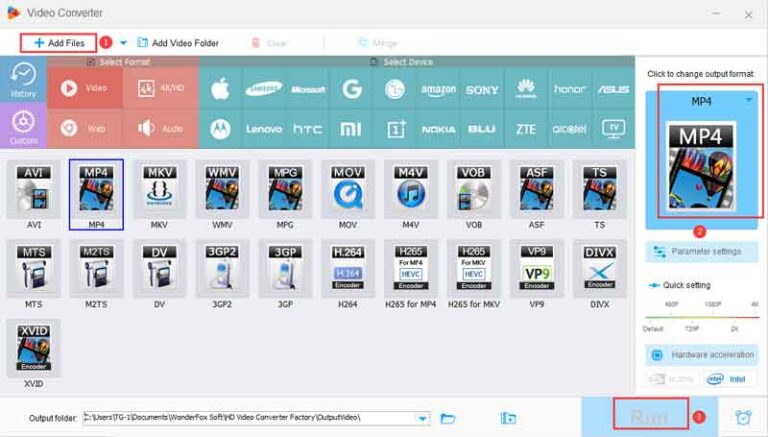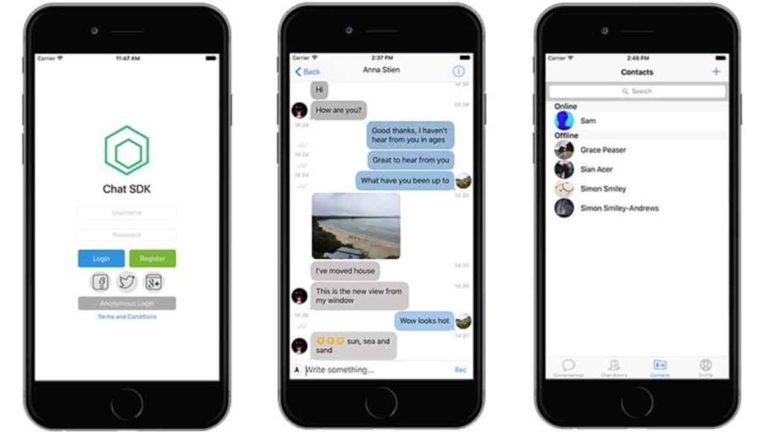Collaborating with Office 365: Microsoft Team Collaboration
Collaborating with Office 365
When many people think of collaboratively working together to create and edit documents, spreadsheets, and such they seem to commonly think of G Suite (formerly Google Apps).
G Suite provides a quality platform with rich collaboration features (collaborating with Office 365) to enable teams to work together on single versions of documents at the same time.

This eliminates the painful practice of emailing drafts back and forth and having to track to make sure all edits have been included in the final draft.
I worked for an enterprise organization and was responsible for transitioning from older traditional computer-based Microsoft Office to G Suite, Google’s enterprise version of Google productivity applications. Productivity and engagement increased immensely along with better document retention and management.
As a consultant, I work both with my internal organization’s teams as well as external client teams on various projects.
We have numerous files used in projects such as slide decks, documents, spreadsheets, notes, and more that need to be accessible both by our internal team as well as the client’s team. Additionally, not all the files should be accessible by everyone, whether internal or external.
Office 365 Microsoft
Not all organizations use or allow access to G Suite or other dedicated file-share services, however. What can employees in those organizations do to improve productivity and collaboration?
The non-option for me is emailing documents back and forth, saving, editing, hoping to catch all changes, and managing so many multiple versions.
That is where Office 365 comes into play. According to Gartner, 1 in 5 employees use an Office 365 cloud service and Office 365 is the most widely used cloud service by user count. So, let’s talk about some ways we can leverage Office 365 to improve productivity and collaboration.
This is a very large topic and each organization can be limited by services and policy settings subscribed to by their organizations.
The following are some ways teams can collaborate with Office 365.

Collaborating with Office 365 – Different Ways
The following are some ways for collaborating with Office 365. The teams can now collaborate with Office 365.
Folder / File sharing using OneDrive
Share folders with others and specify their access. Sub-folders automatically inherit access from the main folder, but this can be changed on a folder-by-folder basis. Your file structure can be set to automatically sync changes with the cloud. So you are always protected should something happen to your device.
For me, all of my files and documents are stored within my One Drive structure on my laptop. Giving me protection and access to other devices. Furthermore, I can enable AutoSave on Microsoft Office documents so that my work is automatically saved as I go.
Meeting Notes and Shared Documents
One of the great features is working collaboratively within a document. A great example is meeting notes. It is no longer necessary to take notes and then circulate them via email for input and then send the final version back out to the participants.
Instead, share the notes document with the participants and each person can contribute to the notes in real-time. If a real-time contribution isn’t possible, all participants can contribute after the meeting eliminating the need to circulate drafts and final versions. Another collaborative feature is Comments.
Add comments to documents with the @mention feature. Document change tracking also allows you to see the list of previous versions of the files to see who has edited the file and also enables reverting to a prior version.
Share links, not files
Before using Office 365, the standard process was to send file attachments via email. When working together on a document or spreadsheet, it was common to email versions back-and-forth which takes up mailbox space.
Have you ever missed or couldn’t tell which one was the most recent or found that not all changes were included? Now, instead of sending files, simply send the shared link for a file stored in OneDrive.
Eliminate lots of files in your inbox as well as work off of one version-tracked file instead of multiple.
Anytime, anywhere access to files, email, notes, etc.
Access via desktop or mobile apps and web browsers on any device. This is especially helpful when you need to access a file but do not have your laptop with you. Easily access your Office 365 account via a web browser on any device.
And more – Collaborating with Office 365
There are many more ways for collaborating with Office 365. By using Office 365 and other Microsoft tools such as Microsoft Teams. Also, moving to a collaboration-focused work style typically does not happen overnight. It takes time to acclimate and adjust current practices for yourself and those you work with.
Author:
Dana Murphy loves technology and gadgets and works at a professional services consulting firm that helps organizations implement and manage technologies that enable their people to learn, collaborate, achieve, and be rewarded in the workplace.