Play AVI Files on Samsung TV
Smart TV brands are becoming more popular in the digital market. There’s no denying that television has been serving home entertainment since the early 20th century. However, with the demands of the media, digital TV is booming at the fastest pace in decades. Nowadays, a large percentage of people still watch movies on TV. Although AVI files are quickly spread on the Internet because of their special format attributes, does Samsung TV support playback of AVI files? If not, how can we play AVI files or videos on Samsung TV?
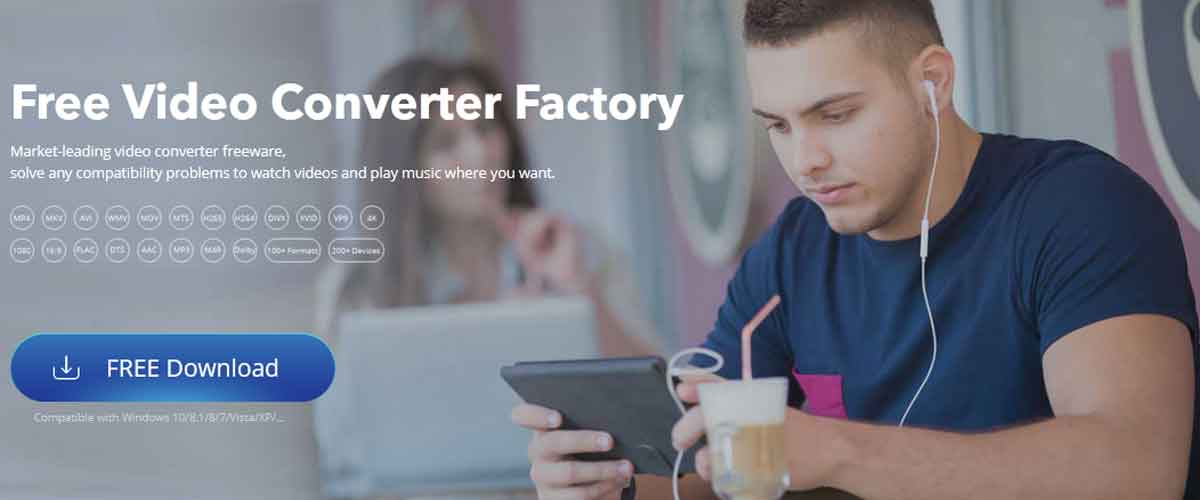
Can we play AVI video on Samsung TV?
Samsung Smart TV is a very smart digital device that can provide you with a high-definition screen and good picture quality. However, you may not play and watch AVI files directly on Samsung TV because of incompatible formats. Therefore, you need to convert the AVI file to a Samsung-friendly format to play the AVI file on Samsung TV freely. If the AVI file can be played on your computer, it means that your media player can decode the AVI video, and you might think that the same AVI file can be played on Samsung TV with no trouble. However, you should also consider the formats your TV supports. Although Samsung claims to support a wide range of video data, it is not compatible with AVI files really disappoints users.
So how should we make AVI files compatible with Samsung TV? This post will mention a general solution.
How to Convert AVI Files to Formats Supported by Samsung TV?
To convert AVI to Samsung TV-friendly format, you can turn to Wonder Fox Free HD Video Converter for help, which is a completely free and safe tool, easy to use, and fast conversion, with its help you can convert AVI files to any desired format.
As for the video quality, there is absolutely no need to worry. It will give you HD or even UHD quality. With constantly updated conversion algorithms, it guarantees you no loss of output quality.
Step 1: Run the software and add the AVI video.
After downloading, installing, and running the software on your PC, enter “Converter” from the main interface and drag the AVI file into the program, you can also click “Add Files” to load the AVI video. (It supports batch conversion mode, so you can add multiple files at once to save time).
Step 2: Select the output format supported by Samsung TV.
Click the “Output Format” panel and select “MP4” as the output format under the “Video” tab.
Step 3: Start the conversion process.
Click the “Run” button to convert AVI to a format compatible with Samsung TV.
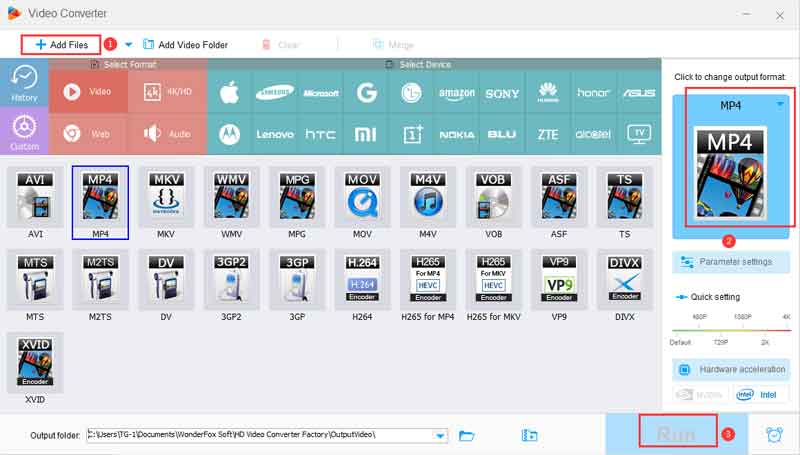
More features of WonderFox Free HD Video Converter
- Download videos from 300+ sites for free, YouTube, Liveleak, Dailymotion, Hulu, Facebook, Twitter, Facebook, Twitter, etc.
- Convert videos to any formats, such as MOV, M4V, VOB, MPG, MP4, AVI, WMV, MTS, M2TS, 3GP, etc.
- Convert SD video to HD video.
- Add subtitles to videos.
- Extract audio from videos.
- Edit video files for free, add effects, merge, rotate, trim, crop, clip, cut, watermark, etc.
- Multilingual interface supports you in switching languages to English, Japanese, French, etc.
Final words
Is it worth a try? The answer is yes. Not only is it 100% free but also extremely fast and offers you hundreds of output formats and devices. Not only that, but WonderFox Free HD Video Converter also supports you in downloading popular videos from websites. Download it. There will be surprises waiting for you.
