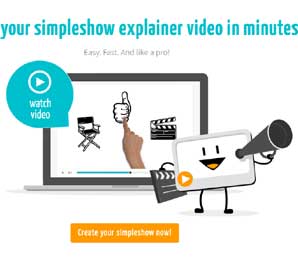How to put Multiple Ad breaks on YouTube video
Multiple Ad breaks on YouTube video
How to put multiple ad breaks on YouTube video. Today we are going to discuss a topic that, how to add multiple ads in a YouTube video. Suppose you opened someone’s video on YouTube and you will see a bulk of ad after a gap of 1 minute of viewing.

The ads on YouTube are totally different from their previous ones. By looking at some of the videos on YouTube, you observe one ad shows at the beginning, while others have more than one ad with a gap of a yellow line on the video slider. So how to apply ad break in your own YouTube video. For this, you need to upload a video of a minimum length of 10 -12 minutes long, in your YouTube channel.
As video length is compulsory for generating more and more ads on YouTube video. YouTube video less than 10 minutes of length is unable to get ad breaks. For the placement of multiple ads in the YouTube video, you need to create a video of 10 minutes. If your YouTube video length is greater than 10 minutes, then you are eligible to insert multiple ads.
How to put more ads on a YouTube video
On your YouTube channel, go to video manager and find the video that is longer and has a video length greater than 10 minutes of time. When you found the video of your desired length, just click on edit and again click on the Monetization tab. Just scroll down in the Monetization tab and you can see the extra feature that is the Ad breaks option under Ad formats. Here you can choose where video ads should appear in the video.
See Also: Reduce YouTube Video HD Buffering
To apply Ad Breaks for Monetization of multiple video ads on the YouTube channel, you need to follow the steps below.
- Click on settings to open video manager
- Then, select the desired video greater than 10 minutes
- Click on the Edit button and click on the Monetization tab
- See for Ad break option under Monetization tab
How to insert more than one Ad on a YouTube video
Now just drag the blue slider and keep it on any one of the places. When done, click on the blue insert ad button on the right-hand side. Now you can see the placement of 1 ad is placed on the slider. Similarly, you can place more than 1 Ad or multiple Ad breaks with the help of the blue slider.
With the help of a blue button [Insert ad], you can create the Ad gap of 1, 2, or 5 minutes. Depending upon you that, how many ads you like to place in a YouTube video. You can add as many ads as you can. Moreover, you can also preview the Ads that you have inserted in your video. Finally, click on Save changes to save your ads settings on your video.
Insert before video and after video Ads on YouTube
There is one more feature in the ad breaks, that is Before and after video ads. One in the beginning of the video and the other at the end of the YouTube video. You can insert one ad at the beginning of the video and the other after the video is complete.

Edit Ads break in bulk
If you like to add bulk ads at the same time, then you need to click on “Edit Ads break in bulk” under ad breaks. A small window pop up, you just need to add the values like [0:28, 1:48, 3:14, 4:31] or [1:00,2:00,3:00,4:00,5:00,6:00,7:00,8:00,9:00] and then click on edit ads button to insert ads break in bulk. Finally, save the changes that you edited.
The appearance of Ads break