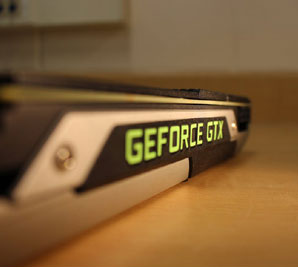How to Save Gmail Emails to Desktop | An Ultimate Solution
Save Gmail Email to Desktop
Gmail is a widely used email-client that serves communication and information sharing medium for both personal and professional use. However, when people create a new Gmail account, it seems like they have sufficient space. Because Google only allows 15 GB of storage space. But after several years, due to the large size of mailbox items, people need to free some space in Gmail account.
However, the Gmail inbox message is important for all and people do not want to lose even a single bit of information. So, in this case, saving Gmail message locally is the best solution to find the important message. Therefore, in the following section, we will describe how to save Gmail emails to desktop in an efficient way. Keep reading to know more.
“I am using Gmail account for a long time so I have lots of email message stored in my account. Now, I want to save all the old emails to my computer system. For this purpose, I am searching for a fast and reliable solution. But, I did not find any method that can easily save my all emails from Gmail to the hard disk of my computer. Can you please suggest me the best possible solution how to save all gmail emails to computer”
There are so many users who have faced the same problem. So now we will discuss a manual approach to resolve their problem.
How to Save Gmail Emails to desktop Manually?
In order to save your emails from Gmail to the computer, you need to follow the given below steps:
- First of all, open your Gmail account and go to the top right corner to Tap on My Account.
- After that, navigate to Personal info & privacy.
- From here, Tap on the Control your content option.
- Now, to save Gmail emails to a computer, Tap on the Create Archive option.
- It will start downloading your Gmail emails. Now, to archive the Mail, go to the Select data to include and tap on Select None option.
- Next, scroll down to find the Mail and toggle the button to select. Tap on the Next button.
- Further, select the File type & the Delivery method from the list of options and Tap on the Create Archive button.
- After that, it begins the downloading process. You can view the current downloading status.
- Once the downloading is finished, Tap on the Save button to save Gmail emails to a desktop.
Limitations of the Manual Procedure
While using Google Takeout method to save Gmail email to a computer, people may face various issues. Some of them are discussed here:
- It is difficult to download Gmail emails properly.
- This method needs fast and smooth network connectivity.
- If the method is interrupted in between, it cannot be resumed.
- This manual technique is very complex and time-consuming process.
An Alternate Way to Save Gmail Emails to Desktop
As it is discussed, the manual solution has some limitations, so people prefer to use third party software. One of the best solutions is the Gmail Backup Tool, which is used to create Gmail emails backup on a hard drive. However, this software allows users to save the emails, calendars, contacts, etc. from both single and multiple users’ accounts. You can save your Gmail emails on a hard disk in the format of PST, EML, MBOX, and MSG. Aside from this, the utility also gives an option to pause and continue the downloading process in between. Moreover, the user interface of this tool is simple and easy to use even for the novice users.
Summing Up
To save Gmail emails to the desktop is not always such an easy task in today’s world. The process of saving emails in Gmail by using Google Takeout can be very time-consuming and it is prone to many errors which can cause data loss. Thus, we have recommended using a reliable third-party tool i.e. Gmail Backup Tool. It will allow users to save Gmail emails to the computer in a trouble-free manner.