Enabling voice chat in Roblox is a simple process. If you’re new to the platform and like to join the lobby conversation. So you need everything to know to get voice chat on Roblox for both PC and Mobile. People from around the world enjoy countless games on Roblox. However, playing some titles with friends is best, and the voice chat feature plays a significant role.
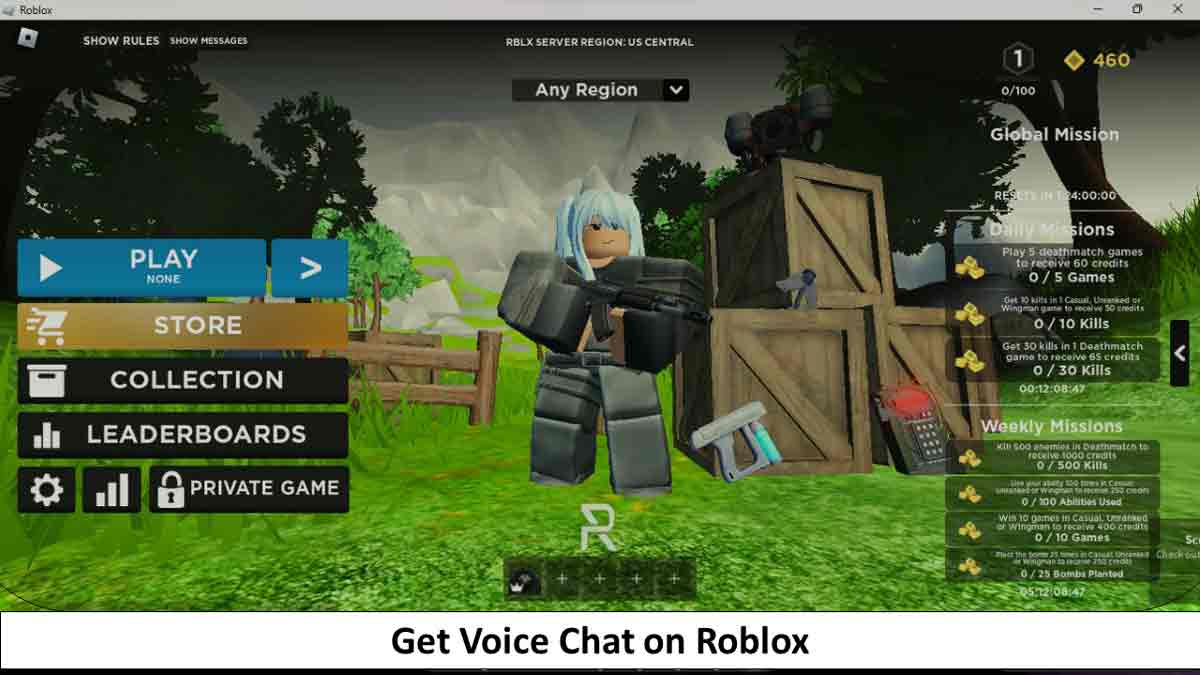
Many games on Roblox are enjoyed by people from all around the world. However, playing certain games with friends can enhance the experience, where the excellent voice chat function comes in handy. Games such as Flex Your Account Age, Mic Up, and Roblox Community Space benefit from voice chat, which makes the gaming experience even more enjoyable. This article will explain how to get voice chat on Roblox. So let’s start communicating with your friends in no time.
Get voice chat on Roblox
To use this awesome feature in ROBLOX, you must be at least 13 years old.
Verify your age on the Roblox game
Here’s what you need to verify your age:
- Install the Roblox app on your device.
- You must have a valid form of identification. It includes a driver’s license, passport, or ID card.
- Use your phone’s camera to take a clear picture of your ID.
- Submit the picture through the Roblox app for verification.
Verifying your age is necessary to use the voice chat feature in Roblox.
Enabling voice chat on Roblox – PC:
Step 1: Open Roblox on your PC and sign in to your account.
Step 2: Once you log in, click on the gear icon located in the upper right corner of the screen. This will take you to the Settings menu.
Step 3: In the Settings menu, click on the “Privacy” tab.
Step 4: Under the “Privacy” tab, you will see an option that says “Voice Chat.” Toggle the button next to it to turn on voice chat.
Step 5: You can also adjust your voice chat settings to control who can hear you. This is done by clicking on the “More Settings” button located next to the “Voice Chat” option.
Enabling voice chat on Roblox – Mobile:
Step 1: Open the Roblox app on your mobile device and log in to your account.
Step 2: Once you are logged in, click on the 3 horizontal lines located in the upper left corner of the screen. This will open up the menu.
Step 3: In the menu, scroll down and click on the “Settings” option.
Step 4: Under the “Settings” menu, you will see an option that says “Privacy.” Click on it.
Step 5: Under the “Privacy” menu, you will see an option that displays “Voice Chat.” Toggle the button next to it to turn on voice chat.
Step 6: You can also adjust your voice chat settings to control who can hear you. This is done by clicking on the “More Settings” button located next to the “Voice Chat” option.
Roblox has not released a definitive list of games that officially support voice chat on the platform. It is dependent on developers and may take time. Additionally, make sure to use voice chat responsibly and follow Roblox’s community guidelines to ensure a safe and enjoyable experience for all users.
How Kids Can Learn to Code Games?
For a better Roblox experience, just follow – ROBLOX Coding for kids
I hope that you were able to successfully enable voice chat on Roblox without encountering any problems. Now you know how to use the feature, you can invite some friends and start chatting on this platform. Share and play your favorite Roblox games that use the voice chat feature.
Note:
Users can choose to block others from engaging with them in voice or text by navigating to the user’s profile and selecting the three dots icon. The block option should appear in the drop-down menu, allowing the user to prevent further communication from the blocked individual.
FAQs – How to get voice chat on Roblox
Q: What is voice chat on Roblox?
A: Voice chat on Roblox is a feature that allows players to talk to and hear each other in real-time while playing the game.
Q: How do I enable voice chat on Roblox?
A: To enable voice chat on Roblox, open the game, select the “Settings” tab, and select the “Enable Chat” option. Then, launch the game and select the “Settings” icon from the top-right of the game window and toggle the “Enable Voice Chat” option to “On”.
Q: Is voice chat safe on Roblox?
A: Yes, voice chat on Roblox is safe and secure. Roblox offers robust settings for controlling who can participate in voice chat, as well as the ability for players to report any suspicious activity that might occur.
Q: What is Roblox?
A: Roblox is a global online platform where people can create, play, and share their own games and experiences.
