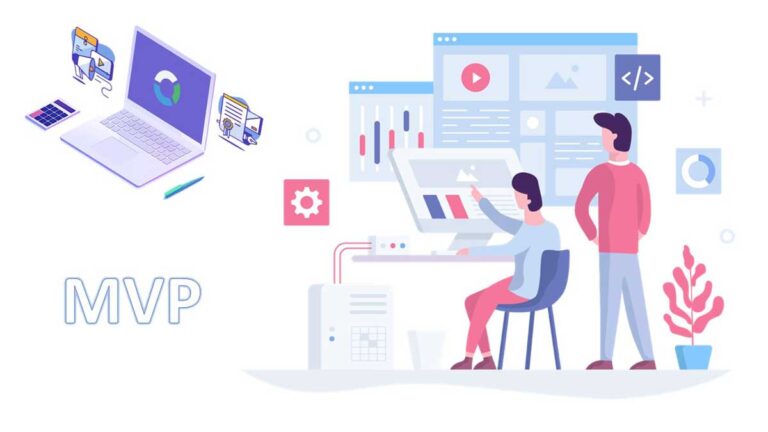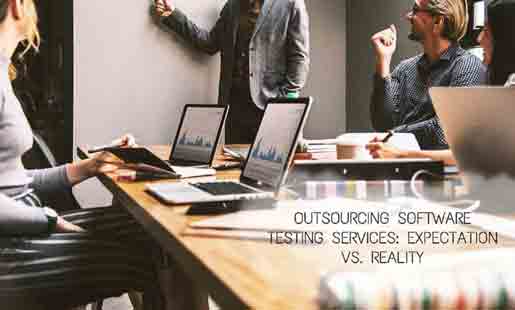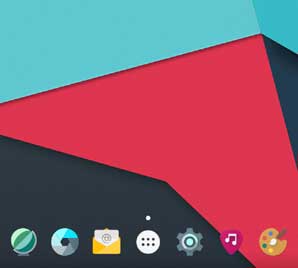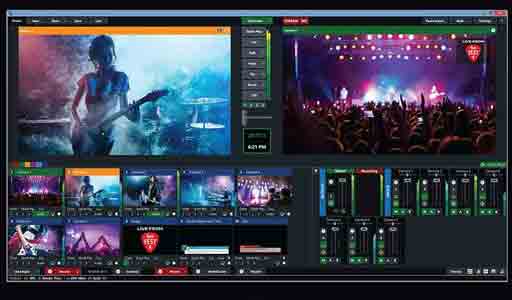How to Convert MP4 to AVI?
Convert MP4 to AVI
Convert MP4 to AVI easily using MP4 to AVI converter tool. MP4 is becoming more and more popular. It is the best format for playing movies and uploading videos on desktops and laptops. But if you want to use a DVD player, there may be some problems here, because not all players are compatible with MP4. Fortunately, this problem can be solved perfectly by converting MP4 to other video formats. In this article, we will provide you with tools and methods to solve this problem so that you can quickly convert and edit videos.
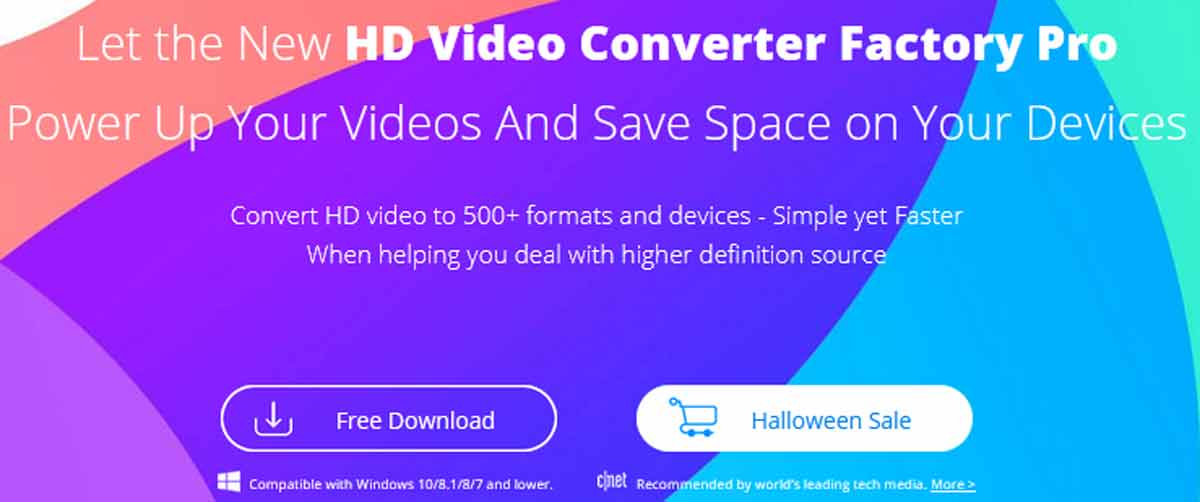
The best program for converting MP4 to AVI
Most free converters are network-based and have certain restrictions. If you need to convert more than 1GB of files, it is better to use desktop programs. WonderFox HD Video Converter Factory Pro will be your best choice, it is a powerful video converter with simple pages and a variety of functions. It supports more than 500 formats, allowing you to convert audio and video, edit video, download video, etc. Powered by exclusive hardware acceleration technology, the program has an ultra-fast conversion
Unlike its free version, it also provides you with screen recording, GIF creation, screen splitting, etc.
This is a tutorial to use WonderFox HD Video Converter Factory Pro to convert MP4 to AVI. Please download it from the official website to your computer and follow the steps to convert your video files.
Step 1: Install the program and import your MP4 file.
Open the installation file and follow the instructions to install the program, it comes with an intuitive and simple interface, allowing you to convert MP4 to AVI in a few minutes.
Next enter the “Converter” unit and click the “Add Files” button at the top of the interface to load your MP4 file into the program.
The program supports batch conversion mode, so if you have multiple MP4 files that want to be converted at the same time, it is recommended that you add 10 files at once for conversion.
Step 2: Select “AVI” as the target format from the output format.
Open the format list by clicking “Output Format” and go to the “Video” tab to find “AVI” as the output format.
Step 3: Start to convert MP4 to AVI.
Click the “Run” button at the top of the interface to start converting your MP4 files to AVI. In a few seconds, you will find a freshly baked file in your folder.
Other features of WonderFox HD Video Converter Factory Pro
- Download videos from 300+ video sharing sites, such as Vimeo, Hulu, Facebook, Twitter, YouTube, Dailymotion, Liveleak and much more.
- Converts SD video to HD video.
- Convert video files to 500+ output formats, including MKV, MOV, AVI, MPG, MP4, MOV, VOB, M4V, WMV, 3GP, MTS, M2TS, etc.
- Convert audio files to different formats, OGG to AAV, AV3 to MP3, WAV to MKA, etc.
- Record the screen with sound.
- Convert video files to digital devices, phones, laptops, tablets, desktops, TVs, etc.
- Add subtitles to videos.
- Edit videos as you wish, cut files, clip files, add effects, merge, rotate, trim, crop, etc.
- Extract audio from video files.
- Convert videos and pictures into GIF.
Pros
- Easy to use.
- Fast conversion speed.
- Massive output formats.
- Multifunctional in one.
- Support multi-language interface, such as English, Japanese, Spanish, French, etc.
- Supports batch conversion mode.
- Support the latest electronic devices.
- Compress video files without any quality loss.
Cons
- For now, only Windows system is supported.
Final words
Perhaps free online tools look great when you only need to convert a small file, but you will find that some unavoidable restrictions even require you to pay to get rid of these annoying ghosts. On the whole, a reliable desktop program is an ideal choice. WonderFox HD Video Converter Factory Pro is a tool worth trying among many desktop programs. It is not only cheap but also powerful. With its help, you can easily convert video files to hundreds of output formats and devices, download favorite online videos, edit videos as you like, etc. And it provides lightning-fast conversion speed and batches conversion mode, which makes it unique. If you are looking for a great desktop program to convert your audio and video, it is our top recommendation. Try it!