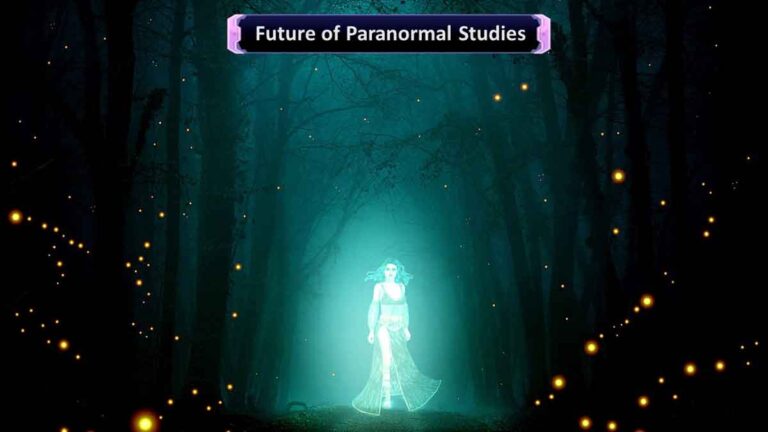6 Tricks to Optimize Your Mac for Better Performance
Optimize Your Mac for Better Performance
We all prefer buying a Mac, considering its robust performance. But over time, the performance of Mac can fade, and it could become slower than expected. However, there are various ways using which you can fix the issue. In this article, we will discuss six tips for optimizing your favorite Mac for better performance. Keep in mind that you should prioritize backing up your existing data before proceeding ahead with tips to optimize your Mac.

1. Initiate Data Clean-Up to Free Storage Space to Optimize Your Mac
Cleaning up the data within your Mac is the first step you should take. The more data is accumulated within the SSD, the slower your Mac becomes over time. It is better to have a glimpse of the storage space of your Mac by clicking Apple Logo > About This Mac > Storage tab. You will have to use the ‘Manage’ button to free up some storage space for optimizing your Mac.
One of the ways to optimize would be to move the files to iCloud and the second option removes the downloaded movies and shows that take up a lot of storage space, once you watch them. Yet another option will remove the items from Trash if they are there for more than 30 days.
2. Reduce Memory Usage on Mac
Some of the various ways in which you can reduce the memory usage of Mac will be to check the RAM usage on your Mac computer regularly. Then, you will have to navigate to ‘Activity Monitor,’ where you will get a glimpse of all processes and sub-processes taking up a lot of memory space.
Similarly, users will also have to check the CPU usage of Mac which will give a glimpse of the processes that are using the most of the CPU. Finally, users can select the app that takes a lot of memory space and click the ‘stop icon’ in the stop bar to stop the application from consuming the memory space.
Read setapp.com/how-to/reduce-memory-usage-on-mac to know more about the various ways to reduce memory usage on Mac.
3. Reduce Applications Opening at Start-Up
If you find that your Mac is taking a substantial amount of time to start up, then the problem may be that there are too many applications waiting to open at startup. Unfortunately, this type of application launches by default whenever you turn on your Mac computer. You can prevent unwanted apps from starting up by default by navigating to System Preferences > Users & Groups > Login Items. This option will display the apps that are starting up whenever the user boots up the Mac computer. Next, click the ‘-‘ sign, which removes the unnecessary apps that you do not want to launch by default during the starting up of the Mac computer.
4. Ensure Software Update is Performed Properly
Apple releases new updates for the existing software of your Mac computer on a timely basis. The upgrades are mostly free. So it is up to the user to ensure they perform software updates of their Mac computer as and when required. Most of the new software updates feature performance enhancements, security upgrades for keeping the Mac safer and optimized in its performance. You need not have to check for updates every time on your Mac computer. You can go to System Preferences > Software Update > Click the option next to “Automatically Keep my Mac up to date”.
5. Minimize the Visual Effects to Optimize Your Mac
The visual effects of Mac are visually appealing, but it can cause your Mac to perform slower also. One of the ways to optimize your Mac computer will be to turn off the animations and visual effects by selecting the Apple Menu > System Preferences > Accessibility > Choose Display Category > Click the checkbox next to ‘Reduce Motion.
6. PRAM and SMC Reset
Many frustrating performance issues of the Mac computer such as overheating, slow booting up of Mac computer, and Bluetooth connection problems can be easily resolved using the PRAM and SMC reset most of the time. Therefore, it is better to perform PRAM, and SMC reset to optimize your Mac computer’s performance.
Conclusion
A Mac computer is said to be robust when it is faster and cleaner in its performance. On the other hand, a Slower Mac computer means the device runs out of storage and memory space. Therefore, by removing the junk files and performing the steps mentioned above, users can optimize the performance of their Mac computer.