Create a Facebook Page for Your Business
How to create a professional-looking Facebook page for your business. If you are new to Facebook or you don’t have a profile set up, so this is a great guide for you to set up a Facebook page for your business.
It’s a great way for you to gain more customers and interact with the customers or clients and build a social relationship with them. You can even share information, announce sales, or advertise on the Facebook page at a cheaper price.
Create Facebook page – There are lots of benefits to setting up your business profile on the Facebook
Go to your browser and type https://www.facebook.com/pages/create/
[REMEMBER you need to login to your personal Facebook account first].
Click – Create A Page Now choose that page which you need to create, whether it is a Local business or Company Organization or an Institute, Brand product, community, or anything you like to be.
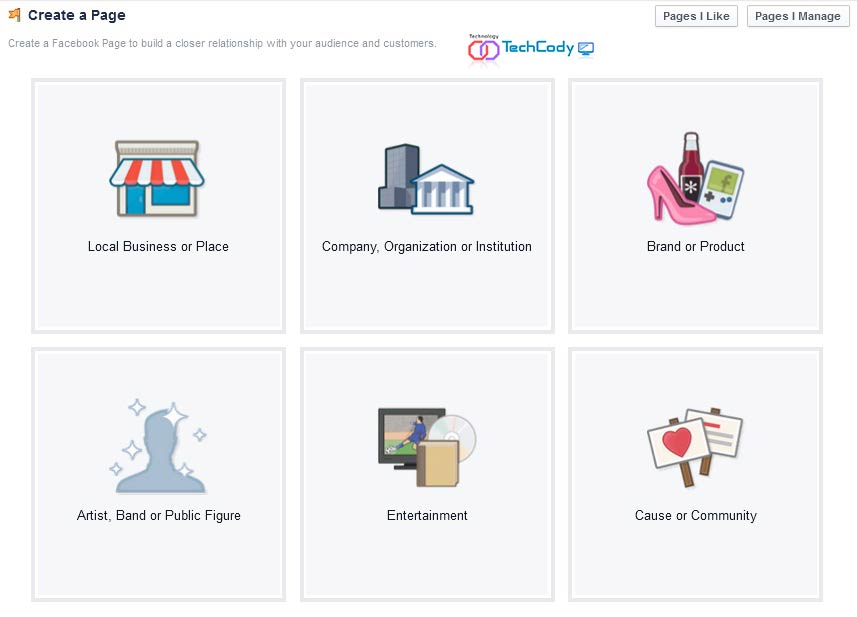
Choose one from the above options and pick a category that pertains to most of your business. So pick what is best for you. Type your business name as your page heading.
Read Also: How to create a Wikipedia page
In the next step, put as much information about your business as in the ABOUT section. You can also insert the link on your page. Finally, click Save.
The next step is to set up your business picture profile. As it is the main picture seen by everybody or a logo that represents your business. Adding to favorites is not necessary, just skip this step.
The next step is going to ask you about Facebook Adds, to promote your page at a reasonable price. So skip this page. Finally, you will see your main Facebook page.
Finally, you got your main page, but it is blank at this moment. So add little more things to make it more attractive.
How to create a Facebook page for business
1. Setting up the Facebook cover page
The cover page is the most valuable part of your Facebook page. You can see the horizontal image on the top of the profile.
It’s the eye-catching thing the visitors see first on your Facebook page profile. You can even represent your brand or your company, product pictures, company building, or your picture as a business owner on that Facebook page. So you can choose the best brand in your company on this cover page on Facebook.
The cover image of your Facebook page should be 831 pixels wide and 315 pixels tall [831*315], which Facebook allows in that particular area.
Read Also: Generate Leads With Facebook (Free)
Read Also: Is Instagram App better than Facebook for business
For this, you can use image-editing software like Photoshop MS Paint Paint Shop [Supported format includes – Png, Gif, Jpeg, and Jpg].
TechCody Change Picture Profile – Create a Facebook page
Go to change the cover and choose upload photo, as to upload a photo from your hard drive. You can also adjust an image if the image is bigger than the actual size.
2. Uploading a Facebook profile image
It is situated on the bottom left of the Facebook cover image. This is a square image with a dimension of 125 pixels by 125 pixels [125*125]. You can upload your image, Logos, Company name, or any other design you need to highlight.
Your profile image is the thumbnail image, which is seen first by all viewers.
Go to edit profile picture – upload photos from your hard drive.
3. Uploading Facebook Apps
The user can change apps on your Facebook page and move around upside down, according to your choice. You may switch different apps in different positions. You can also add different apps by pressing a + icon on the top of single Apps to visit the App Center of Facebook.
A little experiment will be helpful with the Apps. The last step is to start posting. Make sure you post regularly on your new Facebook page. Now your page is all set, optimized, and ready to go.
You can add or remove links in your post and share them with your friends and other social members.
